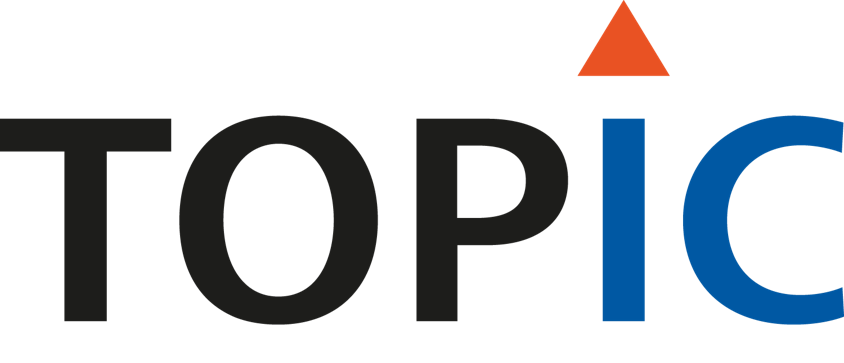Version control¶
This chapter describes the preferred way to do version control with the TLD, using a GIT repository. This allows for a future update to a new version of the TLD and facilitates support (from TOPIC).
The flow below downloads the BSP file from a remote source. This removes the need to commit the BSP file into the repository.
Note
When ${company_name} is shown below, replace it with your company name, so for exapmle topic. The same goes for ${product_name}.
Follow the steps below to create a new petalinux project from a BSP file.
- Create an empty directory with the following name
${company_name}-${product_name}-platformand step into it. mkdir ${company_name}-${product_name}-platform cd ${company_name}-${product_name}-platform
- Create an empty directory with the following name
- Add the following folders:
config,meta-${product_name},scripts. mkdir config meta-${product_name} scripts
Note
In this example we only create one meta-layer, within the git repo. Meta-layers are often added as git submodules from external sources, like meta-qt5 for example.
- Add the following folders:
- Initialize a GIT repository by running:
git init
- Add a
.gitignorefile and as ‘starting point’ fill it with the lines below: ${product_name} data
- Add a
- Create the config for a new meta layer in
meta-${product_name}/conf/layer.conf. Again a ‘starting point’ for the content is given below: # Add the layer to the ``BBPATH`` # Prepend (=.) to make sure it looks for .inc files in this layer first BBPATH =. "${LAYERDIR}:" # Add the directories that contain recipes to ``BBFILES`` BBFILES += "${LAYERDIR}/recipes-*/*/*.bb \ ${LAYERDIR}/recipes-*/*/*.bbappend" BBFILE_COLLECTIONS += "meta-${product_name}" BBFILE_PATTERN_meta-${product_name} = "^${LAYERDIR}/" BBFILE_PRIORITY_meta-${product_name} = "7" LAYERSERIES_COMPAT_meta-${product_name} = "zeus" LAYERDEPENDS_meta-${product_name} = "topic-platform-layer"
- Create the config for a new meta layer in
Create the user config file in
meta-${product_name}/recipes-core/images/user-config.incAdd packages that need to be installed into the image. See the example below which adds python and enables the autologin feature:
IMAGE_INSTALL_append = " \ python3 \ " # login by default inherit autologin- Create a shell script to set up the environment to start the build in.
Create
scripts/setup.shwith the example content below. Update the paths depending on your setup and make sure you add execution permissions to the script (chmod +x scripts/setup.sh).#!/bin/sh -e DOWNLOAD_DIR='data' BSP_NAME="minimal-tdkzu9-default-2020.2-35c45d4.bsp" REMOTE_BSP_URI="http://${DATA_SERVER}/downloads/tld/${BSP_NAME}" REMOTE_XSA_URI='http://${DATA_SERVER}/downloads/fpga/fpga-image-${company_name}-${product_name}/fpga-image-${company_name}-${product_name}-9dacc9776efe8c0e3ea5114b3157ddbe51a4f30c.tar.xz' LOCAL_BSP_PATH="${DOWNLOAD_DIR}/${BSP_NAME}" LOCAL_XSA_PATH="${DOWNLOAD_DIR}/rel/${product_name}.xsa" PETA_PROJECT_NAME='${product_name}' note () { echo -e "\033[32mNOTE: $1\033[39m" } warning () { echo -e "\033[33mWARNING: $1\033[39m" } error () { echo -e "\033[31mERROR: $1\033[39m" } if [ ! -e "${LOCAL_BSP_PATH}" ]; then warning "Downloading bsp from ${REMOTE_BSP_URI}" wget -q -O "${LOCAL_BSP_PATH}" ${REMOTE_BSP_URI} fi if [ ! -e "${LOCAL_XSA_PATH}" ]; then warning "Downloading xsa from ${REMOTE_XSA_URI}" wget -q -O "/tmp/downloaded.xsa.xz" ${REMOTE_XSA_URI} tar -xf "/tmp/downloaded.xsa.xz" --directory=${DOWNLOAD_DIR} fi note "Removing old petalinux project if exists in ${PETA_PROJECT_NAME}/" rm -rf ${PETA_PROJECT_NAME} if [ ! -e "${LOCAL_BSP_PATH}" ]; then error "BSP doesn't exist ${LOCAL_BSP_PATH}" return fi if [ ! -e "${LOCAL_XSA_PATH}" ]; then error "xsa doesn't exist ${LOCAL_XSA_PATH}" return fi note "Create petalinux project in ${PETA_PROJECT_NAME}/" petalinux-create \ --type project \ --name ${PETA_PROJECT_NAME} \ --source ${LOCAL_BSP_PATH} cd ${PETA_PROJECT_NAME} note "Update with latest XSA file" petalinux-config --silentconfig --get-hw-description ../${LOCAL_XSA_PATH} note "Update with user config" if [ -e "../config/config" ]; then cp ../config/config project-spec/configs/ else warning "File config/config doesn't exist, will use config from BSP file." fi if [ -e "../config/rootfs_config" ]; then cp ../config/rootfs_config project-spec/configs/ else warning "File config/rootfs_config doesn't exist, will use config from BSP file." fi petalinux-config --silentconfig note "Setup of petalinux project completed."
- Create a shell script that will automate the build.
Create
scripts/autobuild.shand fill it with the example content below. Also make sure to add execution permissions to the script (chmod +X scripts/setup.sh).#!/bin/sh -e ./scripts/setup.sh cd ${product_name} petalinux-build -c "petalinux-image-minimal-swu-emmc" mkdir -p ../results cp build/tmp/deploy/images/*/petalinux-image-minimal-*.wic.xz ../results/. cp build/tmp/deploy/images/*/petalinux-image-minimal-swu-emmc-*.swu ../results/.
- Run the setup script (making sure petalinux is sourced).
source <petalinux_install_dir>/settings.sh ./scripts/setup.shThis creates the petalinux project. The config files from this project need to be checked in into the GIT repository.
Copy the config files to the GIT repository:
cp ${product_name}/project-spec/configs/config config/ cp ${product_name}/project-spec/configs/rootfs_config config/
- Open
config/configand scroll to the end of the file. Add the new user (meta) layer to the
CONFIG_USER_LAYER_xvariables. It should look like the example contents below:# # User Layers # CONFIG_USER_LAYER_0="${proot}/../meta-${product_name}" CONFIG_USER_LAYER_1="${proot}/project-spec/meta-user" CONFIG_USER_LAYER_2="${proot}/project-spec/meta-swupdate" CONFIG_USER_LAYER_3="${proot}/project-spec/meta-topic" CONFIG_USER_LAYER_4="${proot}/project-spec/meta-topic-platform" CONFIG_USER_LAYER_5="${proot}/project-spec/meta-xilinx-standalone" CONFIG_USER_LAYER_6="${proot}/project-spec/meta-rust" CONFIG_USER_LAYER_7="${proot}/project-spec/meta-dyplo" CONFIG_USER_LAYER_8=""
- Open
- Now the project is ready to be built, by running:
./scripts/autobuild.sh